Reading CAN bus data is a foundational capability in automotive diagnostics, fleet management, and industrial automation. As modern vehicles increasingly rely on complex electronic communication, the ability to interpret CAN signals has become essential for understanding how systems behave, identifying issues early, and enabling advanced control and monitoring functions.
This guide outlines the core principles and practical steps involved in accessing and interpreting CAN Bus data. Drawing on over two decades of combined experience in CAN technologies, it presents a streamlined approach to decoding the information transmitted within a vehicle’s internal network.
From identifying the right data frames to making sense of hexadecimal payloads, the content is grounded in hands-on experience with both production and development environments. The result is a practical overview aimed at helping engineers, developers, and fleet operators make informed use of CAN data as part of their daily workflows.
Understanding CAN bus communication not only supports better diagnostics and maintenance, it also opens the door to innovation through custom integrations, real-time analytics, and more efficient vehicle management.
What is CAN Bus Data?
CAN (Controller Area Network) bus data is a robust vehicle bus standard designed to allow microcontrollers and devices (also known as small computers and sensors) to communicate with each other without a host computer.
It is extensively used in automotive applications and many other areas.
The data transmitted via CAN Bus includes various signals such as speed, RPM, and diagnostic information. Understanding these signals is crucial for interpreting vehicle performance and diagnostics, but extracting the data and having the right infrastructure to interpret it is just as important.
Logging CAN Bus data isn't limited to regular vehicles. It's also used in heavy-duty vehicles, tractors, and other machinery, which often use specialized sub-CAN systems like J1939 and ISO 11783. Extracting and interpreting this data allows for comprehensive monitoring and diagnostics in these varied applications.
According to the Society of Automotive Engineers (SAE), CAN Bus data has significantly improved vehicle diagnostics, maintenance, and automation, leading to enhanced performance and safety across various applications.
Interested in taking CAN bus data exploration to the next level?
Our platform and tools give you secure, developer-friendly access to real vehicle networks, perfect for customizing performance dashboards, fleet diagnostics, or smart automations.
Connect with our team to learn how we can help you unlock your car’s data and build tailored solutions.
The basics of the CAN Bus Protocol
Understanding the CAN Bus protocol is essential for reading CAN Bus data accurately. The protocol ensures reliable data transmission between microcontrollers and devices, coordinating various functions within vehicles and machinery.
Think of a CAN Bus message like a postcard you send to a friend. Here are the key parts:
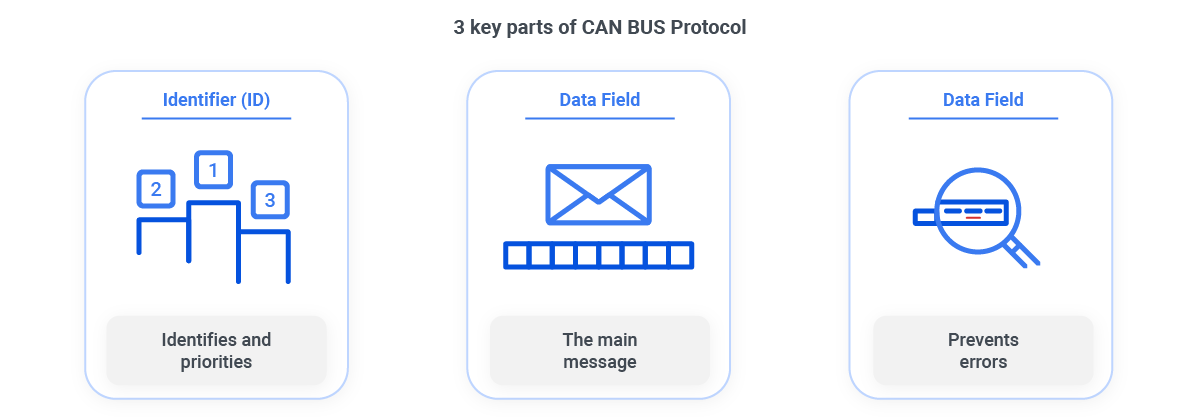
-
Identifier (ID): This is like the address on the postcard. It tells the system who the message is for and its priority. Higher priority messages (like urgent news) have lower ID numbers and get delivered first.
-
Data Field: This is the main message on the postcard. It contains the actual information, such as speed or RPM, and can be up to 8 bytes long.
-
CRC Field: Think of this as a spell-checker. It ensures the message isn't corrupted by checking for errors.
The connection between a CAN Bus message and CAN bus data is straightforward: the message carries the data. The data field within each CAN bus message holds the information you need to read and interpret. Whether it's the speed of a vehicle or the status of a sensor, this data is embedded in the messages transmitted across the CAN bus network.
These basics help you get started with reading CAN Bus data. Check out our comprehensive article on how the CAN bus system works.
Tools and Equipment Needed to Read CAN Bus Data
To read CAN Bus data effectively, you'll need a few essential tools and equipment. These tools will help you connect to the CAN Bus network, extract the data, and interpret it correctly.
| Tool/Equipment | Description |
|---|---|
| 1. CAN Bus Interface | A CAN Bus interface that connects to the network for data reading. Examples: AutoPi interface, USB CAN adapters, standalone analyzers. Find the perfect interface. |
| 2. Software | Tools to interpret CAN Bus data. Popular options: SavvyCAN, CANalyzer, etc., for decoding and visualization. |
| 3. Cables | Various cables to link the CAN Bus interface with the network and your computer. Ensure correct connectors for your setup. |
| 4. CAN Bus Decoder | A decoder (software feature or standalone) that translates raw CAN Bus messages into human-readable data, essential for understanding network traffic. |
| 5. CAN Logger | A device that records CAN Bus data over time. Useful for trend analysis, diagnosing intermittent issues, and reviewing history. |
Think of these tools like a toolkit for a car mechanic. Just as a mechanic needs wrenches, diagnostic tools, and manuals to fix a car, these tools help extract and understand the data.
At AutoPi, we leverage a combination of reliable CAN Bus interfaces, including our own AutoPi device, paired with powerful software tools to read and log CAN Bus data. For more details on how we log raw CAN messages, refer to our comprehensive documentation page or contact us here.
Set Up and Connect Your CAN Bus Tool
To read CAN Bus data, it's essential to set up your automotive data logger correctly and connect it to the CAN Bus network.
Here’s a step-by-step guide to help you get started.
Step 1: Install the Software
-
Download and Install: First, download the appropriate software for your CAN Bus interface. Popular options include the ones mentioned above. This software is crucial because it interprets the raw data from your CAN Bus interface into a readable format.
-
Configure the Software: Follow the installation instructions provided by the software, and configure it to recognize your CAN Bus interface. This ensures that the software and hardware can communicate effectively.
Step 2: Connect the Interface
-
Locate the OBD-II Port: In most vehicles, the OBD-II port is found under the dashboard near the driver's seat. For heavy-duty vehicles and machinery, refer to the user manual to locate the CAN Bus connector.
-
Plug in the Interface: Connect your CAN Bus interface to the OBD-II port or the appropriate CAN Bus connector using the necessary cables. This physical connection allows your interface to access the CAN Bus network and read data from it.
-
Verify the Connection: Ensure the interface is securely connected and recognized by the software to avoid any data transmission issues.
Step 3: Configure the CAN Bus Interface
-
Set Parameters: Open your CAN Bus reading software and configure the interface parameters such as bit rate and CAN ID filters. Setting these parameters correctly ensures the software reads the appropriate data from the CAN Bus network.
-
Test the Connection: Use the software’s testing feature to verify that data is being transmitted and received correctly. This ensures your setup works as intended.
Step 4: Start Reading and Interpreting CAN Bus Data
-
Monitor the Data: Begin monitoring the incoming CAN Bus data through the software. The software will display messages with IDs and data fields.
-
Interpret the Data: Use the software’s decoding feature to interpret the CAN Bus messages. For instance, a message with
ID 0x123might represent vehicle speed, while another withID 0x456could indicate engine RPM. Understanding these messages allows you to gain insights into the vehicle’s performance. -
Log the Data: Use a CAN logger to record data over time, which is useful for analyzing trends and diagnosing intermittent issues.
Skip the Setup: Use AutoPi
If you want to skip the manual setup process, the AutoPi device is the perfect solution. It’s a highly customizable tool that provides a direct interface to your car, communicating seamlessly with the ECU. The AutoPi simplifies the process, making it incredibly user-friendly.
Connecting the AutoPi Device

-
Plug in the Device: Connect the AutoPi device to your vehicle’s OBD-II port to establish a direct connection with the vehicle's CAN Bus network.
-
Power Up: Turn on your vehicle to power the AutoPi device, ensuring it’s operational and ready to interface with the network.
-
Connect to AutoPi Cloud: Use your computer or smartphone to connect to the AutoPi Cloud platform. This platform allows you to configure and monitor your device remotely.
-
Configure Settings: Follow the on-screen instructions to configure your settings and start monitoring your vehicle’s data. This ensures everything is set up correctly for your specific needs.
At AutoPi, we’ve streamlined the setup and connection process for our CAN Bus interfaces, so you can focus on capturing and working with the data that matters. Whether you're logging signals for analysis, building custom workflows, or integrating with external systems, we’ve designed our tools to get you up and running quickly. For more detailed instructions and examples, check out our Getting Started Guide, or reach out to us if you have questions about your specific use case.
Reading and Interpreting CAN Bus Data
Now that you have set everything up, understanding your CAN Bus data is where things get interesting.
Vehicle data is essentially CAN Bus data because it includes all the crucial information transmitted within your vehicle’s network. This data includes engine performance, fuel consumption, speed, and more, all communicated through the CAN Bus system. By reading and interpreting this data, you can unlock valuable insights to optimize your vehicle’s performance and maintenance.
Reading CAN Bus data can be a game-changer for both individual car owners and businesses. It helps in identifying potential issues before they become serious problems and optimizes overall efficiency. Whether you're a car enthusiast or a fleet manager, understanding CAN Bus data offers significant advantages.
Use Case Examples
Let's take a look into a few use cases from our clients, who manages a fleet of delivery trucks and rental cars. They have been using a the AutoPi CAN bus interface and software to log and analyze data from their vehicles. Here's how they make sense of this data:
Improved fuel efficiency
One of the most common ways CAN bus data is used is to track fuel consumption. In this example, the fleet operator wanted to understand how much fuel was being used during daily operations, and where it was being wasted. The table below shows how the data was collected, interpreted, and acted on to reduce fuel costs:
| Aspect | Details |
|---|---|
| Data Received |
CAN bus ID 0x201 (fuel consumption), Data Field: [0x12, 0x34] (hexadecimal representing liters per hour).
|
| Configuration | Set up the trigger to log fuel consumption data every minute. |
| Reading the Data |
Convert the hexadecimal values to readable numbers (e.g., 0x1234 = 4660 in decimal, meaning 46.60 liters per hour).
|
| Understanding the Data | Analyze the logged data to find patterns. The client notices that trucks idle for long periods, leading to inefficient fuel use. |
| Action Taken | Implement a policy to reduce idling time, resulting in a 15% reduction in fuel costs across their fleet. |
Improved vehicle uptime
Another key use case is predictive maintenance. By monitoring engine temperature over time, the fleet operator was able to spot issues early and take preventive action before breakdowns occurred. The example below illustrates how a single data point, engine temperature, was used to trigger maintenance scheduling and reduce repair costs:
| Aspect | Details |
|---|---|
| Data Received |
CAN bus ID 0x302 (engine temperature), Data Field: [0x78] (hexadecimal representing °C).
|
| Configuration | Set up alerts for engine temperature exceeding 90 °C. |
| Reading the Data |
Convert hexadecimal to decimal (0x78 = 120, meaning 120 °C).
|
| Understanding the Data | The system alerts when temperature exceeds the threshold, signaling a potential issue. |
| Action Taken | Schedule maintenance before overheating, reducing repair costs by 20%. |
Promoted better driver safety
Vehicle speed data can also be used to monitor driver behavior. By analyzing speed patterns, the fleet manager identified harsh braking and overspeeding, then implemented training to improve safety. The example below shows how this was achieved using basic CAN data and regular logging:
| Aspect | Details |
|---|---|
| Data Received |
CAN bus ID 0x450 (vehicle speed), Data Field: [0x30] (hexadecimal representing km/h).
|
| Configuration | Log vehicle speed data every second. |
| Reading the Data |
Convert hexadecimal to decimal (0x30 = 48, meaning 48 km/h).
|
| Understanding the Data | Identify harsh braking and speeding patterns by analyzing speed changes over time. |
| Action Taken | Implemented driver training for safer habits, yielding a 10% improvement in safety and reduced wear. |
The insights gained from CAN Bus data enables businesses to optimize their operations, reduce costs, and improve safety. These benefits are not limited to large fleets; individual car owners can also leverage CAN Busdata to keep their vehicles running smoothly and efficiently.
Analyze CAN Bus Data Like a Pro
Once you’ve mastered the basics of reading CAN Bus data, you can take your analysis to the next level with advanced techniques such as data logging, real-time monitoring, and setting custom alerts. These techniques provide deeper insights and allow for proactive vehicle management.
All of this happens seamlessly through the AutoPi Cloud, transforming raw CAN data into actionable insights effortlessly. From real-time monitoring to automated alerts and custom integrations, our platform helps you make smarter decisions based on live vehicle data. Discover how AutoPi can revolutionize your vehicle management with unparalleled ease and efficiency, whether you're working on a single prototype or managing an entire fleet. Get in touch with us to explore how our solutions can fit your needs.
Conclusion
Understanding and interpreting CAN Bus data is a powerful tool for optimizing vehicle performance, ensuring safety, and reducing operational costs. Whether you are an individual car owner or manage a fleet of vehicles, the insights gained from CAN Bus data can significantly enhance your vehicle management capabilities.
With tools like AutoPi, accessing and utilizing this data becomes straightforward and efficient. From basic data reading to advanced analysis techniques, AutoPi provides everything you need to turn raw CAN data into valuable information.
Ready to transform your vehicle management practices with the power of CAN Bus data? Contact us today to learn more about how AutoPi can help you achieve your goals.





